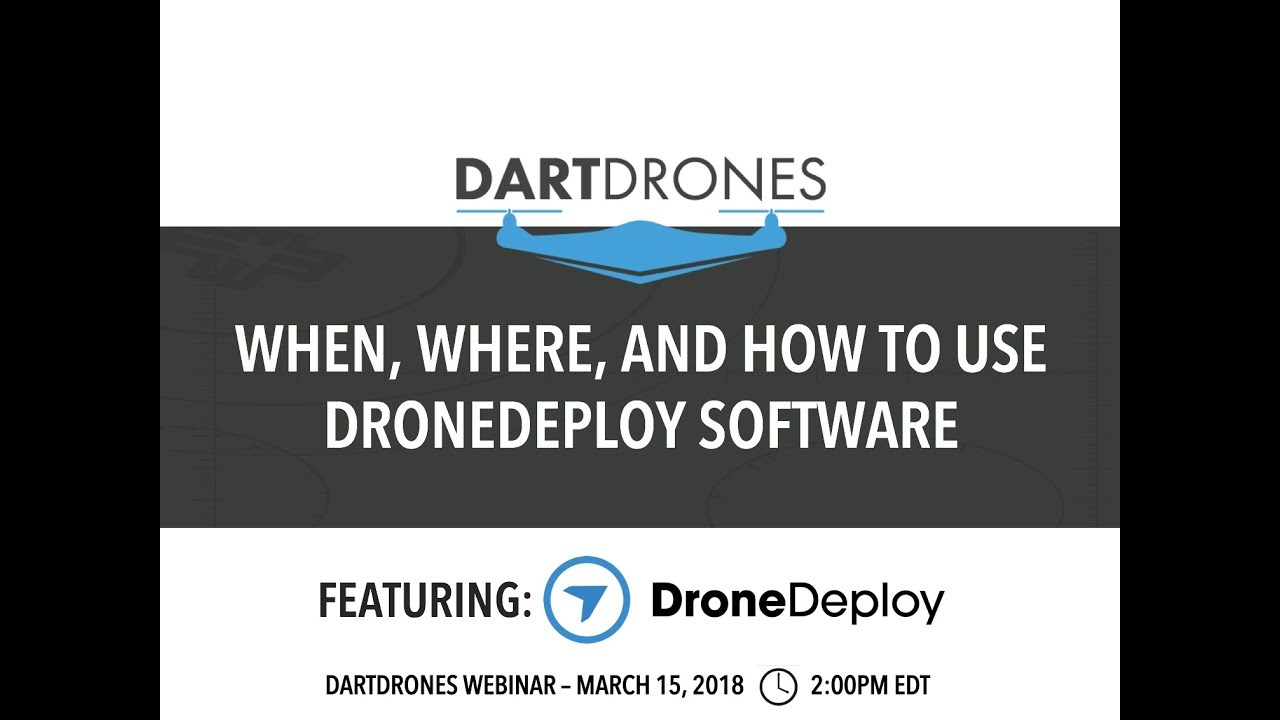How to use drone deploy – How to use DroneDeploy? It’s easier than you think! This guide walks you through everything from setting up your account and connecting your drone to planning missions, executing flights, processing data, and creating stunning reports. We’ll cover best practices, troubleshooting tips, and even some advanced features to help you get the most out of this powerful drone mapping software.
Get ready to take your aerial data collection to the next level!
We’ll cover the entire process, from initial setup and flight planning to data processing, report generation, and troubleshooting common issues. Whether you’re a beginner or have some experience with drones, this comprehensive guide will equip you with the knowledge and skills to confidently use DroneDeploy for your projects.
Getting Started with DroneDeploy
This section will guide you through the initial setup and basic operations of DroneDeploy, from account creation to capturing your first images.
Creating a DroneDeploy Account and Email Verification
Start by visiting the DroneDeploy website and clicking the “Sign Up” button. Enter your email address, choose a password, and complete any other required fields. You’ll then receive a verification email; click the link within the email to activate your account. This ensures the security of your account and access to the platform’s features.
Connecting Your Drone to the DroneDeploy App
DroneDeploy supports various drone models. After creating your account, the app will guide you through the connection process. This usually involves enabling Bluetooth or Wi-Fi on your drone and authorizing the DroneDeploy app to access your drone’s data. Follow the in-app instructions for your specific drone model. Ensure your drone’s firmware is up-to-date for optimal compatibility and performance.
Importing a Pre-existing Flight Plan
If you have a flight plan created outside of DroneDeploy, you can import it. DroneDeploy typically supports various file formats. Within the app, look for an “Import” or “Open” option, usually located in the “Flight Planning” section. Select your file and follow the on-screen prompts to import it. Double-check all parameters before initiating the flight to ensure compatibility and accuracy.
Workflow for Capturing Images with DroneDeploy
- Launch the DroneDeploy app and connect to your drone.
- Define your flight area by drawing a polygon on the map or importing a shapefile.
- Set your desired altitude, camera settings (overlap, resolution), and flight mode.
- Review your flight plan and initiate the flight from the app.
- Monitor the flight progress on the app and land your drone safely once complete.
- Upload and process the data within the DroneDeploy platform.
Planning Your Flight Missions
Effective flight planning is crucial for successful data acquisition. This section covers best practices for defining flight parameters and optimizing your drone missions.
Getting started with drone mapping? First, you’ll need a solid flight plan. Then, check out this awesome tutorial on how to use DroneDeploy to learn the software’s ins and outs. Mastering the software is key to creating professional-looking maps and reports – so spend some time getting familiar with all the features before your next flight.
Understanding how to use DroneDeploy will save you time and headaches down the line.
Defining Flight Boundaries and Creating Flight Paths
Precisely defining your flight boundaries is essential for data accuracy and safety. Use the map tools in DroneDeploy to draw polygons around your area of interest. Ensure the boundaries encompass the entire target area, leaving sufficient buffer for overlap. When designing flight paths, consider factors like wind conditions, obstacles, and desired image resolution to create efficient and safe flight plans.
Selecting Appropriate Camera Settings
Camera settings significantly impact data quality. Factors like altitude, side and front overlap, and image resolution directly affect the final orthomosaic and 3D model. Higher overlap provides better data for processing and reduces gaps. Higher resolution images produce more detailed results but require more storage space and processing time. The optimal settings depend on the project’s specific requirements.
Sample Flight Plan for Roof Inspection
For a roof inspection, a typical flight plan might involve setting the altitude to 20-30 meters, with a 70-80% side and front overlap, and using high-resolution settings. The camera should be pointed directly downwards. This ensures sufficient detail to detect defects or damage. The flight path should cover the entire roof surface uniformly. Consider using a nadir camera position for a true vertical view.
Comparing Different Flight Modes
DroneDeploy offers various flight modes, each suited for different situations. Automatic modes simplify the process by automatically generating flight paths based on defined parameters. Manual modes offer more control for complex environments. Consider factors such as the complexity of the area, presence of obstacles, and desired level of control when selecting a flight mode. Each mode has its advantages and disadvantages depending on the specific project and terrain.
Executing Your Drone Flight: How To Use Drone Deploy
This section provides a comprehensive guide to executing your drone flight using DroneDeploy, including pre-flight checks and handling potential issues.
Pre-Flight Preparations Checklist, How to use drone deploy
- Check battery levels and ensure sufficient charge for the entire flight.
- Verify GPS signal strength and accuracy.
- Inspect the drone for any physical damage or obstructions.
- Review the flight plan in DroneDeploy and ensure all parameters are correct.
- Obtain necessary permissions or approvals for flying in the designated area.
- Check weather conditions and ensure they are suitable for drone flight.
Initiating a Flight and Monitoring Progress
Once pre-flight checks are complete, initiate the flight from within the DroneDeploy app. The app will guide you through the process. Continuously monitor the flight’s progress on the app’s map, paying attention to battery level, GPS signal, and any error messages. This allows for timely intervention if any issues arise.
Handling Unexpected Situations
Low battery or GPS signal loss are common issues. If the battery is low, immediately initiate a return-to-home (RTH) procedure as per your drone’s instructions and the DroneDeploy app’s guidance. If you lose GPS signal, attempt to regain it by moving to an open area. If the problem persists, land the drone manually and investigate the cause. Always prioritize the safe landing of the drone.
Troubleshooting Common Issues
Common issues include connectivity problems, software glitches, and drone malfunctions. If encountering problems, consult DroneDeploy’s support documentation or contact their support team. Restarting the app or drone can sometimes resolve minor issues. Keeping your drone’s firmware and the DroneDeploy app updated minimizes the likelihood of encountering bugs or compatibility problems.
Processing and Analyzing Flight Data
This section details the process of uploading, processing, and analyzing the data captured during your drone flight using DroneDeploy.
Uploading and Processing Flight Data

- Once the flight is complete, return to the DroneDeploy app.
- The app will automatically begin uploading the captured images.
- After uploading, select the processing options based on your project requirements (e.g., orthomosaic, 3D model).
- DroneDeploy will process the data; the processing time depends on the data volume and selected options.
- Once processing is complete, you can view and analyze the results.
Processing Options and Their Impact
DroneDeploy offers various processing options, including orthomosaic creation, 3D model generation, and point cloud generation. Orthomosaics provide a georeferenced 2D image of the area. 3D models create a three-dimensional representation. Point clouds provide a detailed 3D representation of the points captured by the drone. The choice of options depends on the project’s specific needs.
Higher resolution settings generally lead to improved accuracy and detail but require longer processing times and more storage space.
Identifying and Addressing Processing Errors
Processing errors can occur due to various factors such as insufficient overlap, poor image quality, or GPS inaccuracies. DroneDeploy usually provides error messages indicating the nature of the problem. Review the flight logs and images to identify the root cause. Re-flying with improved settings or addressing GPS issues might be necessary. Consult DroneDeploy’s support resources for assistance in troubleshooting specific errors.
Optimizing Processing Time and Efficiency
Processing time can be optimized by ensuring sufficient overlap in your flight plan, using appropriate camera settings, and selecting efficient processing options. Larger datasets naturally take longer to process. Using a faster internet connection can also improve upload and processing speeds. DroneDeploy’s cloud-based processing system handles the heavy lifting, minimizing the burden on your local device.
Creating and Sharing Reports
DroneDeploy facilitates the creation and sharing of professional reports. This section explains how to generate and distribute your findings effectively.
Designing a Professional Report
After processing, DroneDeploy allows you to create reports summarizing your findings. These reports can include orthomosaics, 3D models, measurements, and annotations. A well-designed report should be clear, concise, and easy to understand, even for non-technical audiences.
| Area | Measurement | Issue | Recommendation |
|---|---|---|---|
| Roof Section A | 2.5m crack | Structural damage | Repair or replacement |
| Roof Section B | Missing shingles | Water damage risk | Shingle replacement |
| Gutter System | Clogged | Water runoff issues | Cleaning and maintenance |
Report Types and Sharing
DroneDeploy allows you to create various report types, including PDF, CSV, and KML files. These can be shared directly through the platform or exported for use in other applications. Sharing is typically done by inviting collaborators or clients and granting them access to specific projects or reports. You can control the level of access granted to each user.
Export Options
DroneDeploy provides various export options for your data and reports, allowing for seamless integration with other software. You can export orthomosaics as high-resolution images, 3D models in various formats, and reports as PDF or other document formats. The available export options depend on your subscription plan and the type of data processed.
Advanced DroneDeploy Features
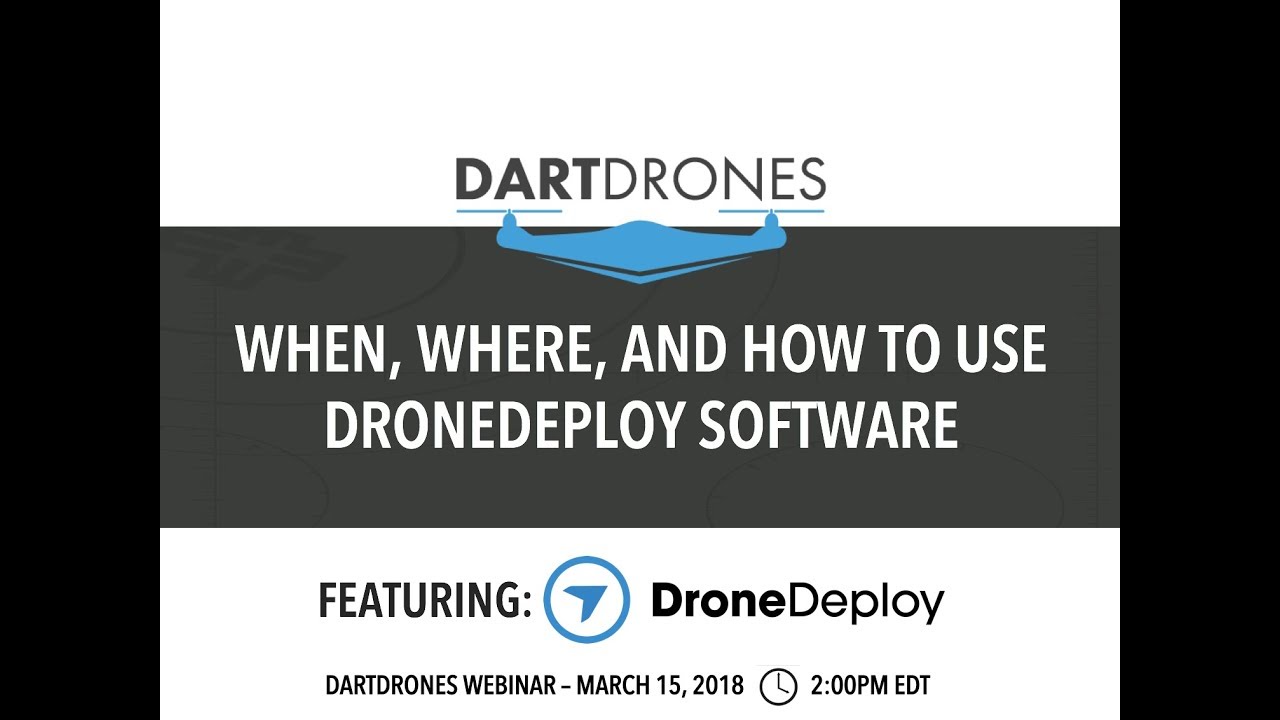
DroneDeploy offers advanced features to enhance data analysis and workflow efficiency. This section explores some of these functionalities.
3D Models and Orthomosaics
3D models provide a detailed three-dimensional representation of the surveyed area, useful for visualizing complex structures or terrain. Orthomosaics offer a georeferenced 2D image, providing a bird’s-eye view. Both are valuable tools for analysis, planning, and communication. The quality of these outputs depends heavily on flight planning, camera settings, and data processing.
Custom Annotations and Measurements
DroneDeploy allows adding custom annotations and measurements directly to your data. Annotations can be used to highlight areas of interest, while measurements provide precise dimensions and distances. These features are particularly useful for identifying specific problems or documenting progress over time. The ability to easily add these elements enhances the clarity and value of your reports.
Software Integration
DroneDeploy integrates with various other software platforms, allowing for streamlined workflows. This integration simplifies data sharing and analysis across different applications. The specific integrations available may vary depending on your subscription level and the software you are using. Check DroneDeploy’s documentation for a list of compatible platforms.
Subscription Plans
DroneDeploy offers various subscription plans, each with different features and capabilities. Higher-tier plans often include increased storage capacity, advanced processing options, and more comprehensive support. Carefully consider your needs and budget when choosing a plan. Compare the features of each plan to determine which best suits your requirements and frequency of use.
Troubleshooting and Support
This section addresses common issues and provides resources for obtaining assistance with DroneDeploy.
Common Errors and Solutions
- Connectivity issues: Check your internet connection and drone’s Wi-Fi or Bluetooth settings.
- GPS signal loss: Fly in an open area with a clear view of the sky.
- Processing errors: Review the flight logs and ensure sufficient overlap and image quality.
- Account login problems: Reset your password or contact DroneDeploy support.
Accessing Customer Support
DroneDeploy offers various support channels, including online documentation, FAQs, and direct contact with their support team. Their website typically provides detailed instructions on how to access these resources. The level of support offered may vary depending on your subscription plan.
Communicating Technical Issues

When contacting support, provide clear and concise details about the issue, including error messages, screenshots, and relevant flight logs. This helps the support team quickly diagnose and resolve the problem. Be prepared to describe the steps you have already taken to troubleshoot the issue.
Frequently Asked Questions
- What drone models are compatible with DroneDeploy? Check DroneDeploy’s website for a list of supported drones.
- How much storage space do I get? Storage space varies depending on the subscription plan.
- What are the processing times? Processing times depend on data size and selected options.
- How do I share my reports? Use the in-app sharing features to invite collaborators or clients.
Illustrative Examples
This section provides detailed descriptions of the outputs generated by DroneDeploy.
Successful Orthomosaic Image
A successful orthomosaic generated by DroneDeploy exhibits high resolution, accurate color representation, and precise geometric fidelity. The image is a seamless mosaic of individual images, with minimal distortion or artifacts. The colors accurately reflect the real-world scene, and the geometric accuracy ensures that measurements taken from the image are reliable. The resolution is sufficient to discern fine details depending on the camera and flight parameters.
Getting started with DroneDeploy is easier than you think! First, you’ll need to create an account and familiarize yourself with the interface. Then, check out this awesome guide on how to use DroneDeploy to learn about flight planning and data processing. Finally, practice flying your drone and analyzing the resulting maps to get the most out of this powerful tool.
Mastering DroneDeploy opens up a world of possibilities!
The image is georeferenced, allowing for accurate location information.
3D Model
A high-quality 3D model generated by DroneDeploy accurately represents the three-dimensional structure of the surveyed area. The model’s texture mapping accurately reflects the surface features and colors. The level of detail is high enough to distinguish individual objects and features. The accuracy of the model is crucial for various applications, such as volume calculations, structural assessments, and virtual site visits.
The model’s geometry is precise, ensuring accurate measurements and analysis.
Mastering DroneDeploy opens up a world of possibilities for aerial data acquisition and analysis. From simple inspections to complex mapping projects, the software empowers you to capture high-quality data efficiently and create professional reports. Remember to practice, explore the advanced features, and leverage DroneDeploy’s support resources – you’ll be amazed at what you can achieve with this versatile tool.
Happy flying!
Common Queries
What drones are compatible with DroneDeploy?
DroneDeploy supports a wide range of drones from various manufacturers. Check their website for the most up-to-date compatibility list.
How much does DroneDeploy cost?
DroneDeploy offers various subscription plans with different features and pricing. Visit their website for detailed pricing information.
Can I use DroneDeploy offline?
No, DroneDeploy requires an internet connection for most functionalities, including flight planning, data processing, and report generation.
What file formats does DroneDeploy support for export?
DroneDeploy supports various export formats, including PDF, JPG, PNG, TIFF, and shapefiles, among others. The available options depend on your subscription plan and the type of data.